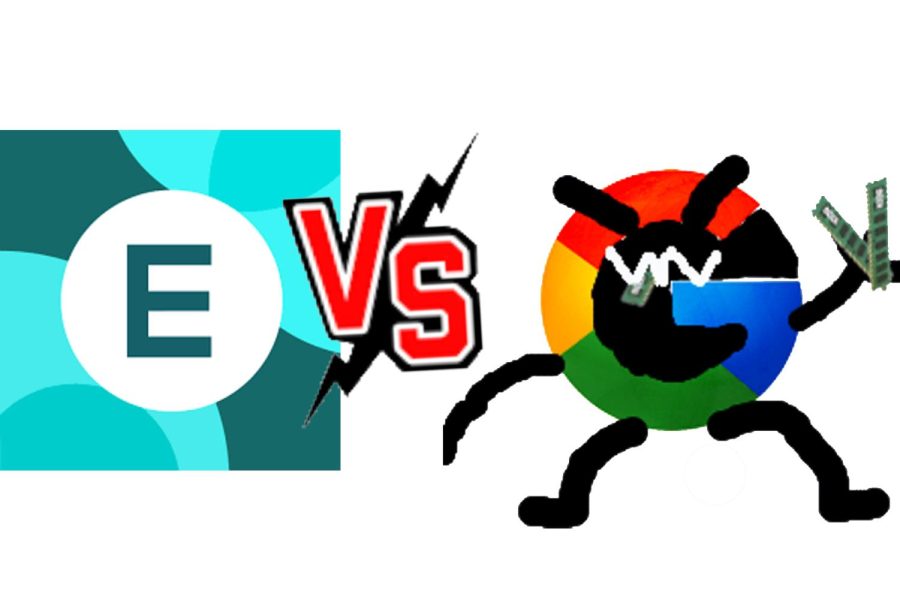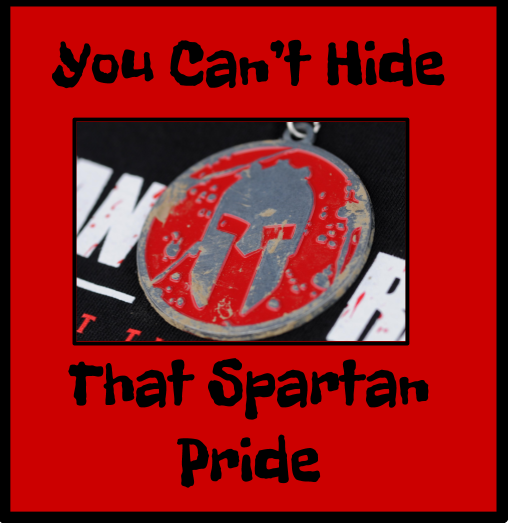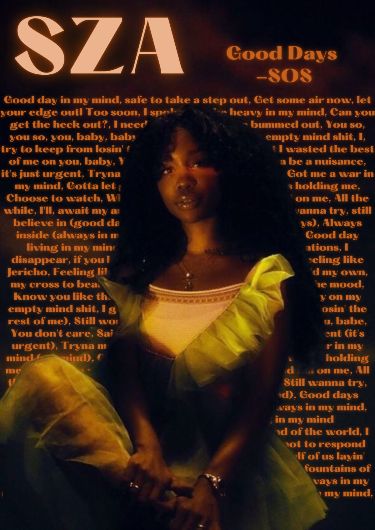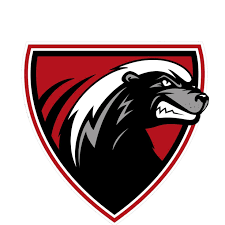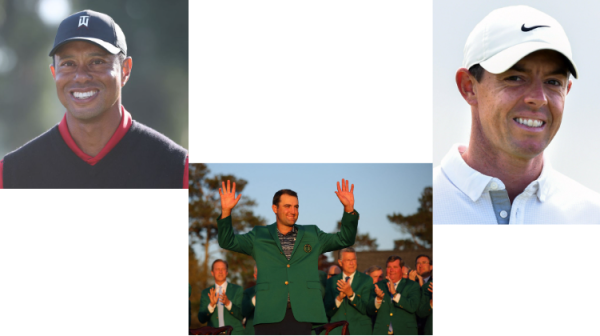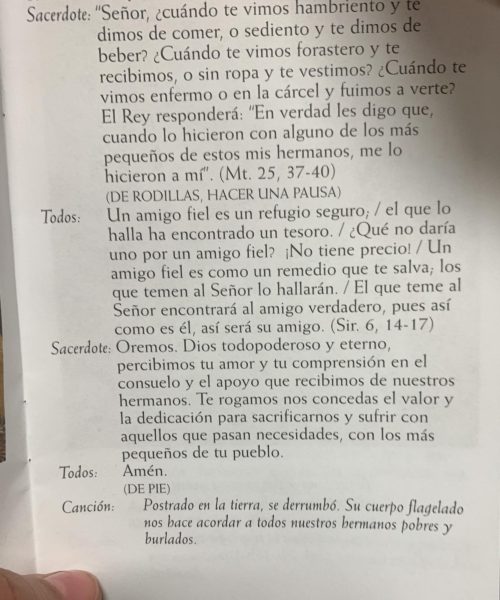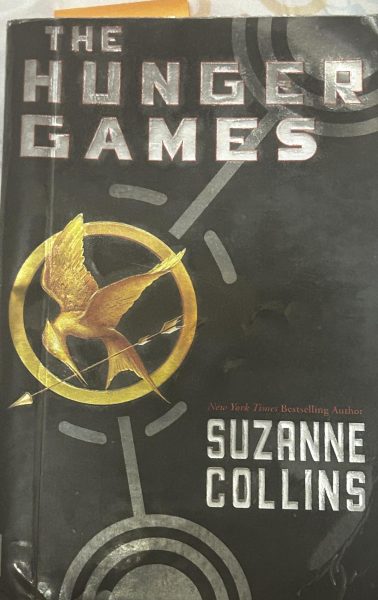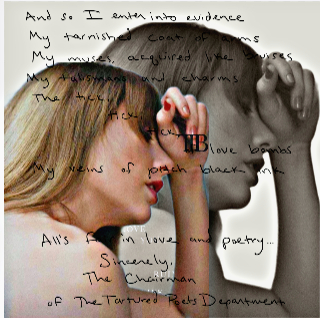Google Drawings VS Pixler
February 28, 2023
Are you having trouble making something for work in google drawing? Well, I am going to do my best to review which is better (Pixler VS Google Drawings)! Why? Well, it is because I want to know which is better. And I think that it is interesting enough for even me to read. I can tell you what’s better in a battle!
So first I will add a background.
 This is Pixler
This is Pixler
 This is Google Drawings
This is Google Drawings
Pixler was a bit better. The reason that Pixler is better is that I could fit it easily as you can see. In Google Drawings, I had to add another bit of the background to extend it so it would fit. Anyways, I could have fixed it didn’t fit somehow on Pixler with two clicks! To fix it properly on Google Drawings I would need to look up how to do it online.
Next, I added a person and it turned out fine.
 This is Pixler
This is Pixler
 This is Google Drawings
This is Google Drawings
But Pixler did it better because I could adjust the image more easily. Pixler keeps the proportion of the image. Google Drawings stretches stuff out, and I don’t like the look of it. It makes it blurrier and look out of place. This round goes to Pixler.
But now we need to see how they can collaborate! This is where you and other people are working on the same thing. And, surprisingly, Google wins this one! In Google Drawings, you can work on the picture at the same time. Not only that, it’s free. It’s not surprising that Google won, because Pixler doesn’t collaborate. Well, you can pay $9.90 A MONTH and you might be able to, MIGHT. All it says is that you can “Manage your team members and collaborate!”
The winner overall is Pixler because it is better at editing stuff. But it did fail in collaboration. For some things you might want to do, that’s all that matters. And an update on Pixler: you now only have 3 downloads every day without paying money. I will look at this further in my next story…Is Pixler Bad Now?